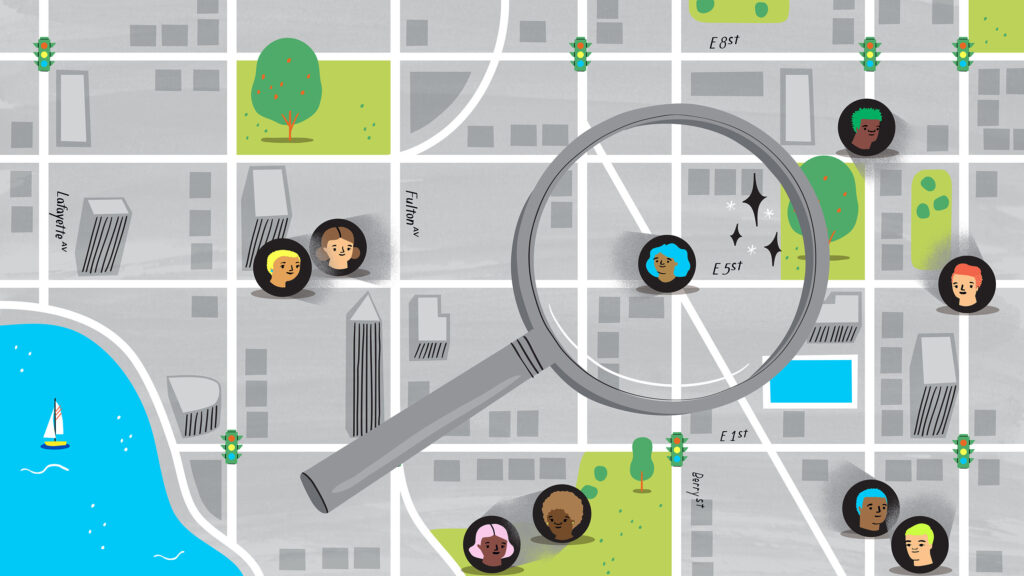
Are you feeling the irritation of your Find My Friends app being fixated in a single spot and failing to register any changes? The objective here is to reveal some common reasons for this issue and offer useful suggestions to troubleshoot it. Whether you’re using Find My Friends to keep an eye on family members or make it easier to coordinate your whereabouts with the pals, a location that refuses to update can be quite the bummer.
Let us now explore what may be causing this and then look at what steps you can take to make sure you are always connected and updated on your friends’ locations.
Why Is Find My Friends Not Updating Location?
If Find My Friends fails to function and update its location information, various factors could be causing the problem. Reflect on the instances mentioned below to get the plausible reason for this:
- Temporary glitch in the iPhone: Sometimes, a temporary software hiccup or malfunction in your iPhone can hinder Find My Friends from updating the location accurately.
- Hide My Location feature is active on your friend’s iPhone: If your friend has enabled the Hide My Location feature within their Find My Friends settings, their location won’t be visible to you.
- Location Services are disabled on your friend’s iPhone: Ensure that your friend hasn’t turned off Location Services in their iPhone settings, as this can prevent Find My Friends from accessing their current location.
- Inaccurate date on your friend’s iPhone: If the date and time settings on your friend’s iPhone are incorrect, it can affect the proper functioning of Find My Friends and hinder location updates.
- Your friend is in a region where Apple doesn’t have this service: Find My Friends relies on Apple’s infrastructure, and it may not be available or fully functional in certain regions or countries.
When taking these factors into account, it’s crucial to diagnose and resolve the precise issue so that Find My Friends updates the location with precision and maintains your connections with those dearest to you.
What Should You Check First?
If you are experiencing complications with Find My Friends not properly updating its location services, it is imperative that we commence our process of deduction by surveying several of its principal determinants. Only by heeding the factors that are paramount can we hope to devise solutions adequate enough to abridge the absurdity that has concurrently befallen. With that in mind, I argue that we consider the following as our guiding principles in resolving the intricacies of the malfunctional app.
Make Sure Internet Is On
In order for Find My Friends to update location information, it is necessary to have a consistently reliable internet connection. Here are a few things that you can try:
- Ensure that both your device and your friend’s device have an active and reliable internet connection.
- Check if you are connected to Wi-Fi or cellular data, and verify that your friend has internet access as well.
- If the internet connection seems weak or unstable, try moving to a different location or connecting to a different Wi-Fi network.
Check If Your Friend Turned off Location Services
Your friend must activate Location Services on their iPhone for Find My Friends to be able to monitor their location. Here’s how you can do it:
- On your friend’s iPhone, go to Settings.
- Scroll down and tap on Privacy.
- Select Location Services and make sure it is toggled on.
- If it was turned off, ask your friend to enable it by tapping on the toggle switch.
Don’t Turn on Hide My Location on iPhone
If your location isn’t updating, make sure you don’t have the “Hide My Location” feature in Find My Friends activated. Here’s how to check:
- Open the Find My Friends app on your iPhone.
- Tap on the “Me” tab located at the bottom of the screen.
- Verify that the “Share My Location” option is turned on.
- If it was disabled, toggle the switch to enable sharing your location with your friends.
Sign into Find My Friends
Should you have logged out of the Find My Friends app recently, logging back in can give the app a fresh start and build a connection for location updates. Use these guidelines:
- Open the Find My Friends app on your iPhone.
- Tap on “Sign In” located at the bottom of the screen.
- Enter your Apple ID and password associated with Find My Friends.
- Once signed in, you should see your girlfriends’ location and receive updated location information.
By implementing these approaches and checking that the required configurations are set up correctly, you can solve the problem of Find My Friends failing to update the location accurately.
How to Fix Find My Friends Location Not Updating
Now that we have pinpointed some typical causes of Find My Friends not updating the location, let’s delve into the ways to resolve this matter.
Force Quit Find My Friends
When you force quit Find My Friends, you shut down the app completely to work out any temporary malfunctions or bugs preventing location updates. This method permits you to relaunch the app from square one and potentially address the issue.
Restart iPhone
Because of our hands-on expertise, from a practical standpoint, the process of restarting your iPhone could be beneficial in countering minor to modest software-related problems. It might also particularly soften the ground enabling the Find My Friends to regain its property in reflecting the current location settings and updates. Through the process of shutting down and then booting your iPhone up, you’re giving it a clean slate, thus a new, untouched ground to start on and operate normally.
Switch to Flight Mode
Turning on Flight Mode temporarily disables all wireless connections on your iPhone, such as cellular, Wi-Fi, and Bluetooth. This action can aid in boosting your internet connection by enabling your device to reconnect with the nearest cell towers.
Once Flight Mode has been turned off, your iPhone will reconvene with the available networks, including both cellular and Wi-Fi. This should result in an improvement of your internet connection, and it may even resolve the issue of Find My Friends inaccurately updating your location.
Use mSpy App to Track a Phone

mSpy is a spyware application that you can use to keep track with and monitor the activities of your friend’s smartphone. In this article, I will explain everything you need to know about the Mspy tracking app (read the mSpy Full Review). I’m going to show you exactly what it can do, what you need to do to get it up and running (including a software installation guide), and I will show you what the interface looks like. Lastly, you’ll learn about the legality and the possibility of tracking a phone without any kind of consent. Let’s dive in and see whether it’s worth the hype or not.
1. Purchase the software: Visit the official mSpy website and choose the subscription plan that suits your needs. Make the payment and create an account.
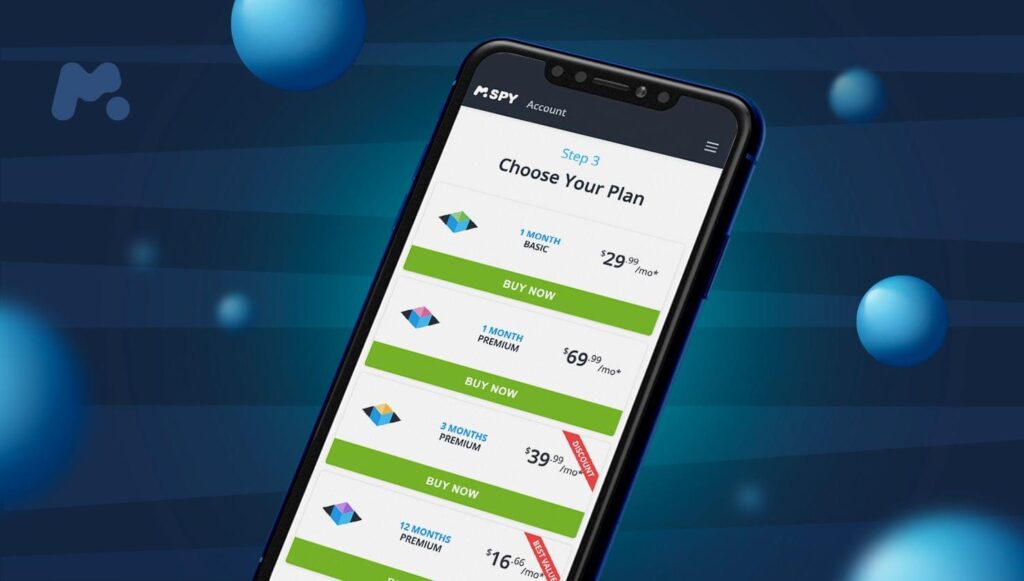
2. Obtain physical access: To install mSpy app you need one-time physical access to your friend’s device. Make sure you have the device in your possession before you proceed.
3. Download and install mSpy: Log in to your mSpy account and follow the instructions to download the mSpy app. Install it on your friend’s device.
4. Set up mSpy: Open the mSpy app on your friend’s device and go through the setup process. Provide the necessary permissions and grant access to the required features.
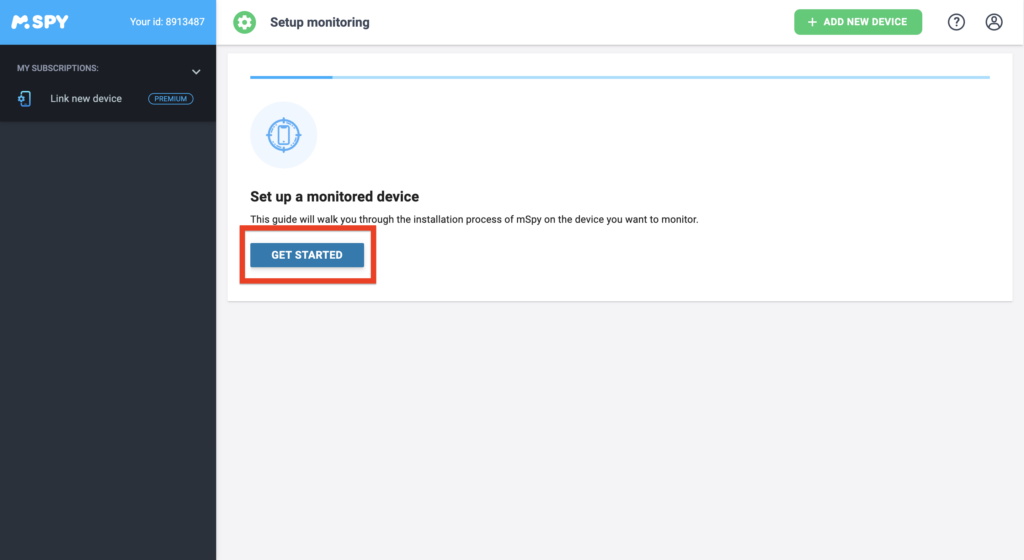
5. Hide the app: After the setup is complete, you can choose to hide the mSpy app icon on your friend’s device. This ensures that the app runs in stealth mode without being visible to the user.
Monitoring Features
mSpy offers a variety of monitoring features. Here are some of them:
- Call Monitoring: View incoming and outgoing calls, along with the duration, timestamps, and contact information.
- Message Monitoring: Read text messages, including SMS, MMS, and instant messaging app chats. You can view the content, timestamps, and sender/receiver details.
- Web Browsing History: Access a log of websites visited on your friend’s device, including bookmarks and timestamps.
- GPS Tracking: Track your friend’s location in real-time using GPS technology. You can view their current location and check their location history.
- Social Media Monitoring: Monitor your friend’s social media activity on platforms like Facebook, Instagram, Snapchat, WhatsApp, and more. You can view messages, posts, photos, and contacts.
- Application Monitoring: See the list of installed applications on your friend’s device and monitor their usage patterns.
- Keylogger: Capture keystrokes on your friend’s device to see what they are typing, including passwords and usernames.
- Geofencing: Set up virtual boundaries and receive alerts when your friend enters or exits designated areas.
Conclusion
To sum up, if you’re finding Find My Friends isn’t quite on the ball with keeping up with your location or your friends’ locations – and you’ve tried everything you know to try? And nothing seems to work. For starters, make sure you’ve done the basics: All the steps mentioned above, like refreshing your location, refreshing your friend’s locations, making sure the location service itself is turned on on your device, and making sure that your actual device isn’t in airplane mode, doesn’t have cellular connectivity disabled, or anything of the sort.
While the techniques described in this article may be effective in addressing the issue, it is worth emphasizing that the mSpy app is the most dependable choice for resolving the problems you may encounter with location updates in the Find My Friends app.
In addition, if you need an extensive application to trace a smartphone user’s actions, for instance, where they are, whom they talk or chat with, what they surf, which social media they attend, and so forth, our program can do it the most user-friendly path. We offer diverse options to help with the monitoring and to make valuable findings for you.



